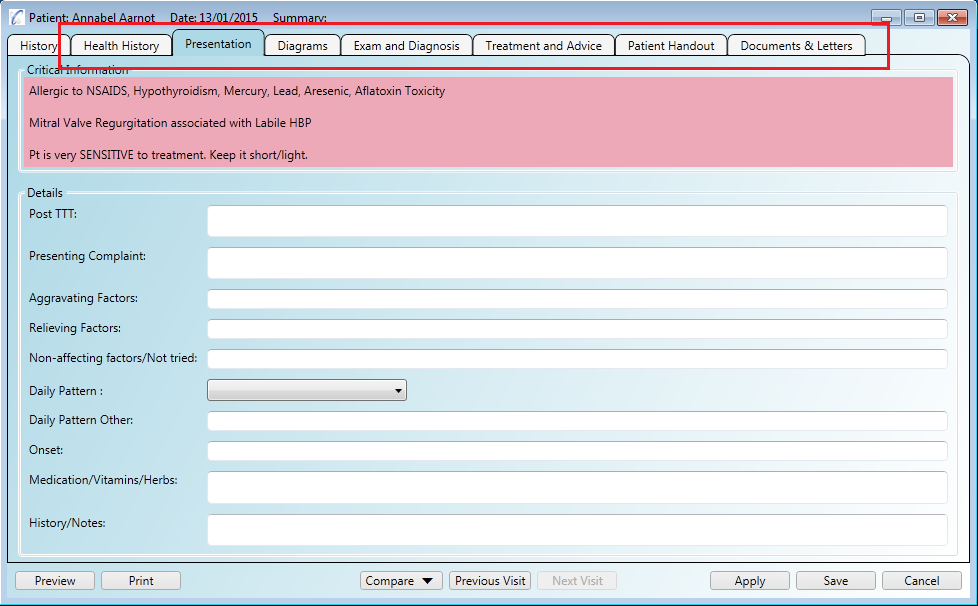There are several ways you can open the patient's notes.
The workflow for patient visits and note taking is as follows:
Step 1
Click on the 'Patient Details' tab in the main application and either:
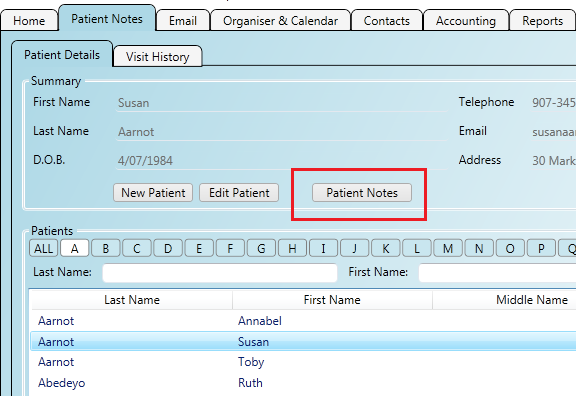
Step 1
Click on the 'Patient Details' tab in the main application and either:
Step 2
Click on the 'Visit History' sub-tab beneath.
Step 3
Find the required visit and double-click to open the patient notes.
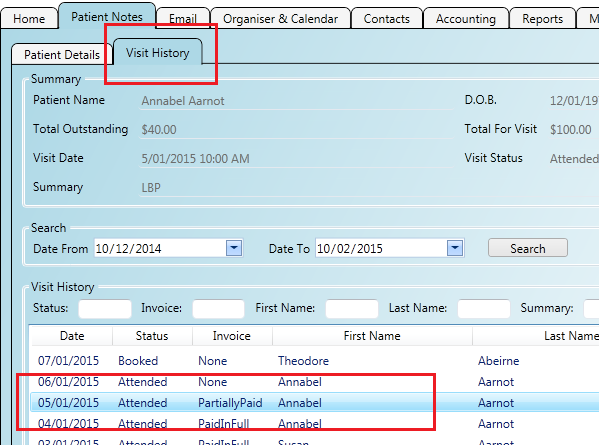
Step 1
Click on the 'Organiser & Calendar' tab in the main application.
Step 2
Right click on an appointment that corresponds to a patient visit and click on the 'Patient/Patient Notes' menu.
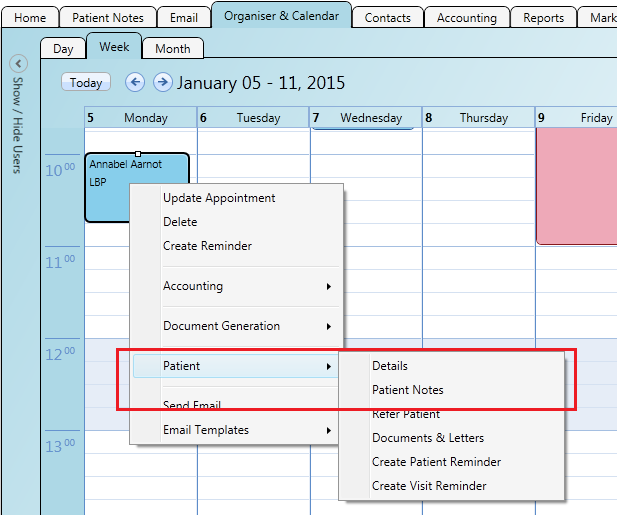
Step 1
Click on the 'Home' tab in the main application.
Step 2
Click on the 'Patient Notes' link to the right of the patient visit in the list.
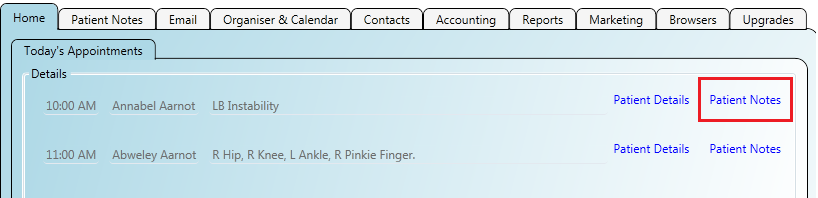
Step 1
Click on the 'Accounts' tab in the main application.
Step 2
Right click on an invoice in the list which corresponds to a visit invoice (a type of VisitPatient or VisitContact) and click on the 'Patient/Patient Notes' menu.
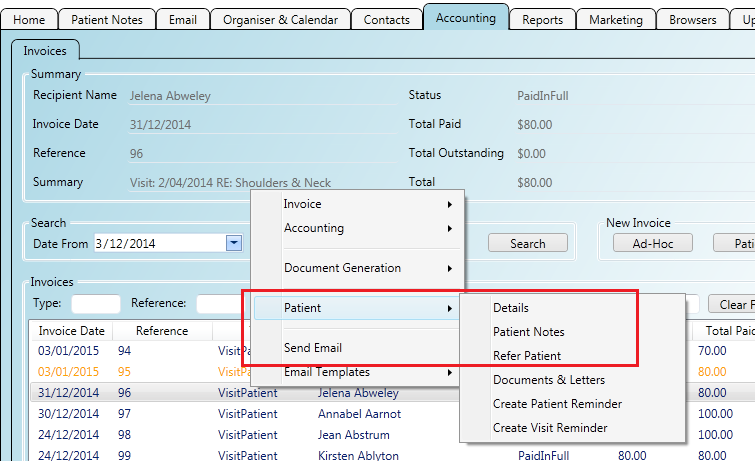
Step 1
When you have the patient notes screen open select the visit you wish to take the notes for and click the 'Create Notes' button to create an empty set to fill in.
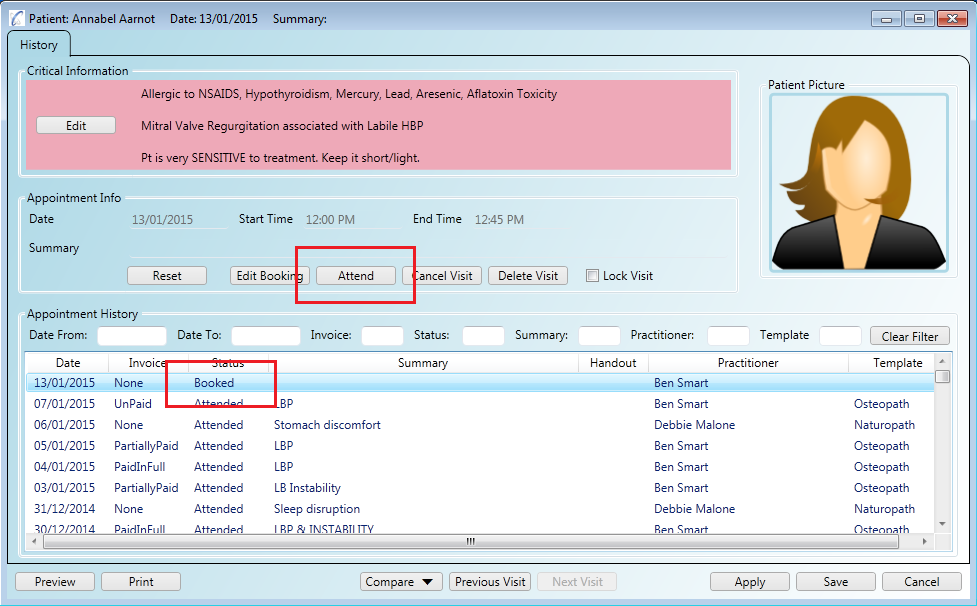
Step 2
When you click the 'Create Notes' button you will need to pick the patient notes template you wish to use. This list will remember
your last selection to make it easy for next time.
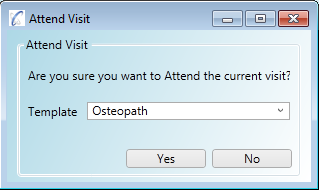
Step 3
After you pick the patient notes template to use an empty set of tabs will be created for you to enter in the details of your patient's visit.